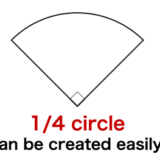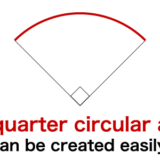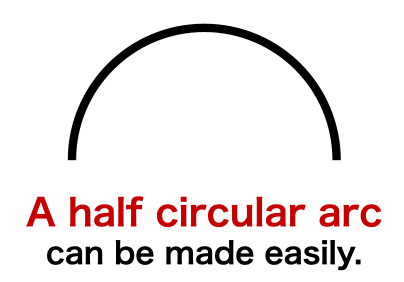
A half circular arc can be created easily in keynote.
How to create a half circular arc
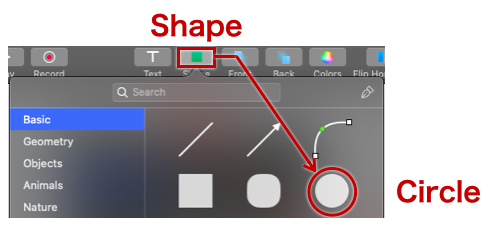
Select Shape and Circle in the toolbar.
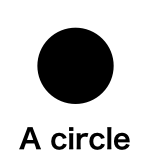
A circle is created.
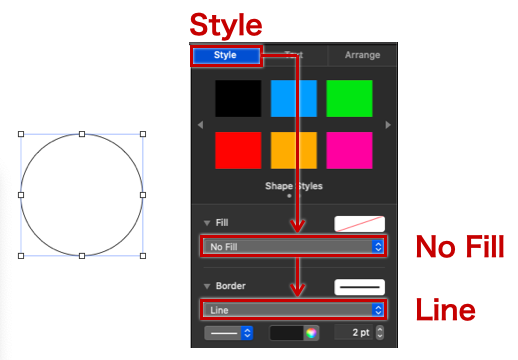
To improve the visibility, select 「No Fill」 and 「Line」 in Fill tab.
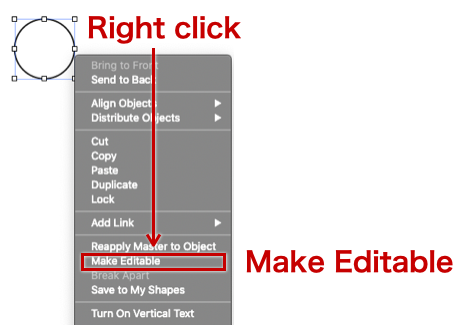
Right click the circle and select 「Make Editable」.
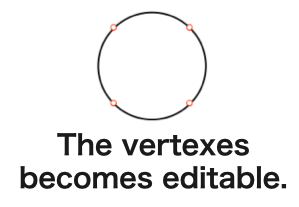
The vertexes becomes editable.
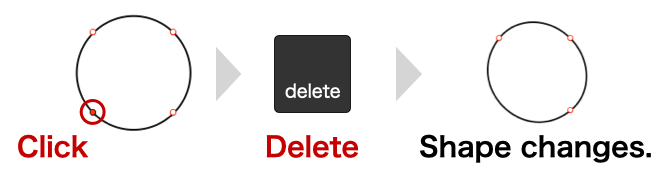
Click the lower left vertex, and delete by pressing the delete key.
The shape changes.
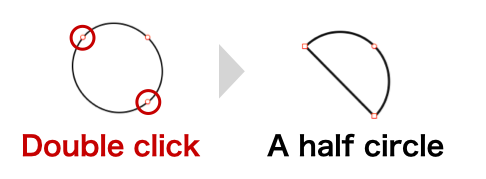
Double click the upper left vertex and the lower right vertex.
The shape becomes a half circle.
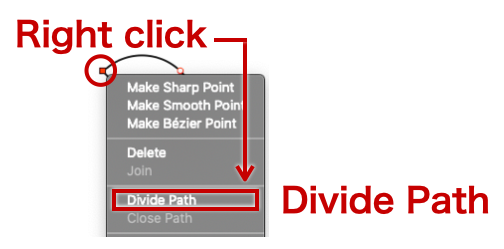
Right click the upper left vertex and select 「Divide Path」.
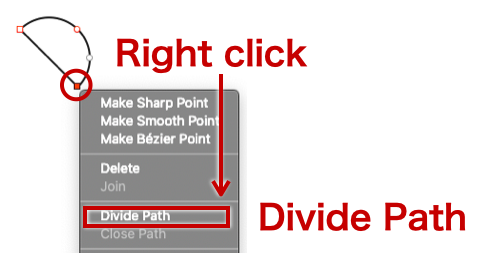
Right click the lower right vertex and select 「Divide Path」.
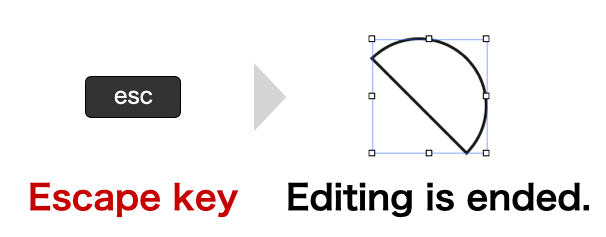
Press the escape key.
Editing is ended.
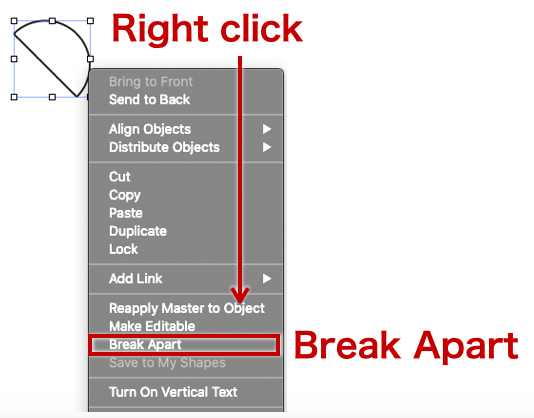
Right click the shape and select 「Break Apart」.
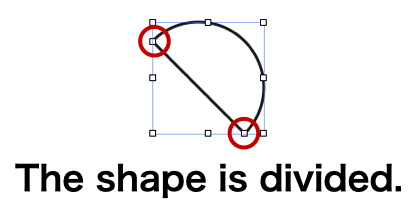
The shape is divided into an arc and a diameter line.
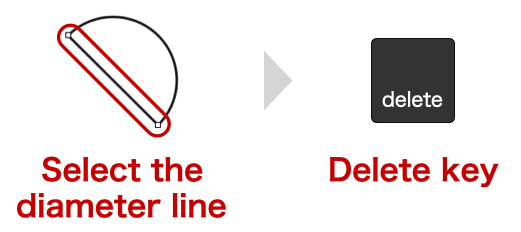
Select the diameter line, and delete it.
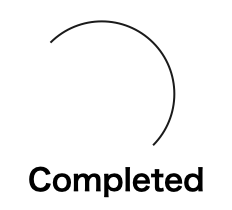
An half circular arc is completed.